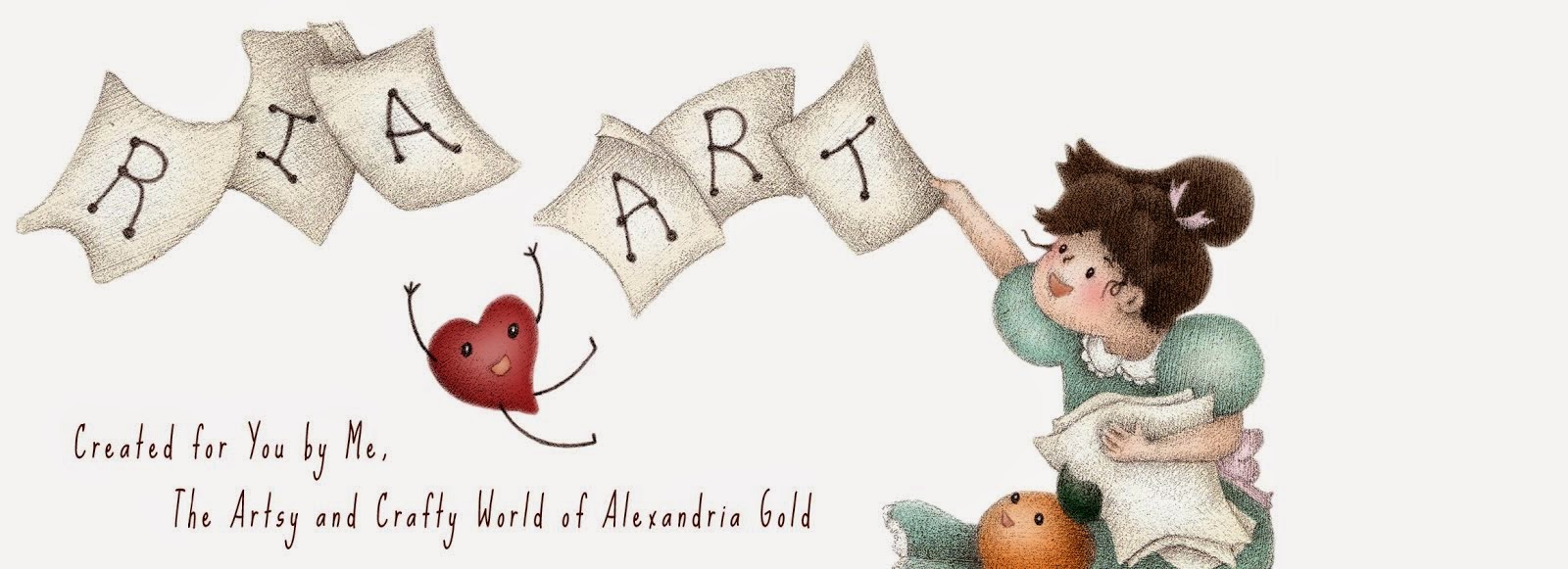So, I thought I would share a little review while Procreate is gaining popularity and maybe it will help you with some decision making as well.
This is one of the first doodles I made in Procreate as a way to get used to drawing on the tablet and using all the tools.
I was eating a macaroon (bottom left) that was reminding me of a little succulent. I'm sure he is supposed to be a monster or something, but I just went with the cactus idea.
All I did was put the cookie on a bright white surface and take a picture with the tablet's camera app.
From there, I brought the picture into the Procreate app and was able to play with the levels in order to make sure that the white in the background was a pure white (ffffff are the letters to get pure white in Photoshop).
Then, I just started drawing! In very much the same manner as I would have if my sketchbook had been on my lap instead of my tablet.
👫 User Friendliness:
If you are well acquainted with Photoshop, then I would say that there really is not too steep of a learning curve when it comes to getting the hang of Procreate.
If you are not good friends with Photoshop, don't despair! I still feel that Procreate is user friendly enough that if you truly want to create some art in Procreate, you will succeed! It may take a bit more practice and exploring to get comfortable, but when you have a blank page in front of you and tons of different brush styles to play with, I think the exploration is a big part of the fun.
👍 Pros:
1. The brushes! The brushes, oh my sweet goodness the brushes!!
I have never enjoyed drawing from scratch with the brushes in Photoshop. Even with a Cintiq, I have always felt that shape of the brush head was always a hindrance for me.
I know you can have the pen pressure option 'on' in Photoshop and adjust the size, opacity, etc. but no matter what, my drawings always came out looking like they are cold and just drawn on the computer. Which is fine, don't get me wrong, but for my style, I love for my drawings to still have that hand-touched, warm feeling to them.
In Procreate, with the apple pencil, I finally feel like I have that warm technique within a digital platform; which means, I save time since I do not have to scan a drawing into Photoshop.
The pencil makes drawing on a tablet with all the brushes feel very intuitive. I don't see a huge difference between my drawings that were scanned and colored in Photoshop versus the drawing I made entirely in Procreate.
This Pikachu was drawn with my regular graphite pencil and colored with watercolor. I scanned the drawing into Photoshop to complete the background and the snow effect.

I made this little Shy Guy drawing in Procreate entirely. I started with a sketch using the 6B pencil and then I did the color using the watercolor brush. The background was made with a brush called 'Bokeh Lights.'
Now as far as I'm concerned, the similarities between the two are pretty darn close. The big difference here (which is another Pros) is the convenience factor.
2. There are two parts to just how convenient Procreate is:
A. ctlr + Z
Ok, ok, there is no actual ctrl + Z, but there is a back button, which is lovely for experimenting and those pesky mistakes.
Even though my pencil and watercolors are quite forgiving when I mess something up, nothing can replace the convenience of just tapping a button and having the boo boo go away off into cyber space.
B. Travel Buddy
I have already been on a few trips this year to visit family and in the past, I have always agonized over which sketchbook to bring, which pencil case and will I attempt to bring some paints? Will the paints explode in my bag? And what if I need Photoshop?!
This time, the only thing I brought was my tablet and trusty Procreate. I had more room to over-pack other things. (Cause let's face it, I need that extra pair of sandals in Oregon during winter!😅 )
I also drew more while I was on my trip too. I did not have all of the variables I usually drag out when I draw, granted they are not many items, but still, it was nice just have my two items to pull out and start sketching.
An added bonus is having easy access to the digital conveniences I am used to using in Photoshop as well. And hey, since we're still on the convenience factor, I was able to draw in the dark!
I took a road trip with my brother and kept on sketching in the car when the sun went down. I was also able to continue sketching while I hung out with my mom on the couch and she watched her romcoms. (Ok, I watched them too...a little, ok, a lot.)
3. Layers
Ok, let's talk about one of the greatest pros, which is the layers. Layers is a feature that I have always adored in Photoshop, I could not create many of my illustrations without being able to have my colors on separate layers.
Wanna try something out on top of your nice drawing? No problem, just grab yourself a new layer and go to town! What have you got to loose, they're free!
This is just a small part though. You also have the option of choosing a property for your layer like you would in Photoshop. So you can have a multiply layer, a normal layer, etc.
But wait, it keeps going! So let's say you would like to send your drawing back to
Photoshop for whatever reason. Well typically in the past, this would be a problem because the app would export the image as a .jpg type file, which as we know, means no more layers.
Photoshop for whatever reason. Well typically in the past, this would be a problem because the app would export the image as a .jpg type file, which as we know, means no more layers.
Well, *drum roll please* you now have the option of exporting your drawing as several different file types, including a .psd file! This means, you get to keep your layers once you open it up in Photoshop.
For these Yoshi, the drawing was done on one layer and the watercolor effect was done on a separate layer. I put the drawing layer on 'multiply' so it would be transparent and show the watercolor underneath the drawing.
Of course, you can have tons of fun just drawing on one layer. You can make your original layer any color you want, so it can even feel like you are drawing on toned paper.
👎 Cons:
1. No type tool
For me, especially in the children's book industry, the type tool is a must.
While there are fabulous calligraphy brushes that can make your own handwriting look as amazing as a font, it just doesn't do it for me.
I would probably just do all of my roughs for a picture book dummy in Procreate if I had a text tool. Luckily, I can export a Photoshop file and add the fonts into the sketches on my desktop.
Also, all of my funning with punning cannot be brought to completion in Procreate!
2. Resolution/Size Tool
So far, the size tool has been the most frustrating for me. You have the option of having a 'magnetic' or 'freehand' size tool and both have been frustrating for different reasons.
It seems as if if the correlation between this tool and the pencil needs to be stronger because half of the time I just want to move something a little bit and the size tool blows everything out of proportion or distorts the image in the opposite direction of where I want it to go.
Luckily you can go back, but one thing that you cannot control is how the resolution of the drawing is affected after you are done finally getting the size tool to do what you want it to do.
No matter what dpi I have chosen for my file, whenever I resize a part of my sketch, it always ends up looking blurry, like it has terrible resolution all of a sudden!
The best advice I can give to get around this, is to do all of your resizing in the sketch phase of things. If you wait until you finish your beautiful illustration to resize one part, it will end up looking a bit fuzzy.
I suppose this happens in Photoshop to some degree as well, but it appears more noticeable in Procreate.
 |
| Another cookie experiment ⛅ |
There are so many more little pros and cons here and there, but I wanted to cover the big ones, at least the big ones for me anyway!
All in all, I would recommend the pencil and procreate to illustrators, especially if you do work digitally (either partially or fully). The convenience factor of having an app that actually functions pretty closely to Photoshop is a big enough reason to sell me on it alone.
It's so nice have a digital platform to sketch on that feels like my sketchbook. No having to haul around a laptop and attach a Wacom tablet/Cintiq to it. I can sketch in bed, on the bus, at the beach...you get it!
Of course, nothing can replace my sketchbook entirely, and I'm sure many artists feel the same, but I can continue working on things for clients anywhere, which is a luxury.